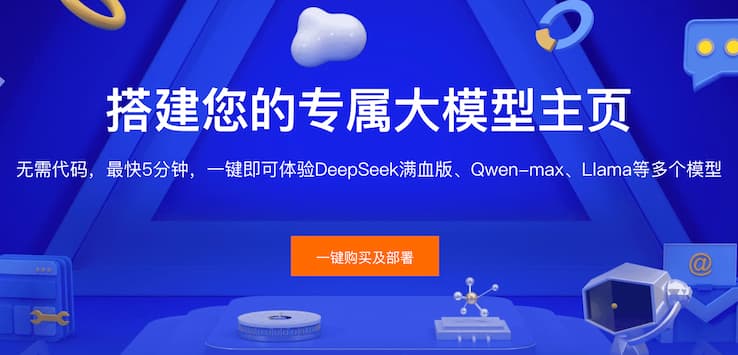Screenity
Screenity is a free, open-source Chrome extension for unlimited, private screen and camera recording. Includes live annotations, video editing, and local or Google Drive export—no login needed.
자세한 설명
Screenity – Free & Open‑Source Chrome Screen Recorder with Live Annotation
What is Screenity?
Screenity is a powerful, privacy‑focused screen recorder built as a Chrome (and Chromium‑based) browser extension. It lets users record screens, browser tabs, application windows, and webcam—all without sign‑in, time limits, or data collection.
Why Choose Screenity?
- Unlimited recordings: Capture as many videos as you like, for any duration.
- Privacy first: No data is sent to servers; everything is stored locally or optionally to Google Drive.
- Rich annotation tools: Draw, add text, arrows, shapes, zoom, blur sensitive info, and highlight cursor/clicks in real‑time.
- Built‑in video editor: Trim, crop, merge, remove or add audio—export in MP4, WEBM, GIF, and more.
- Open source & self‑hostable: Licensed under GPL‑3.0, you can inspect or host from GitHub.
Core Features
- Multiple capture modes: Record a full tab, desktop, custom region, another app, or webcam.
- Audio flexibility: Choose mic, internal audio, or ‘push to talk’ mode during recording.
- Annotation suite: Live drawing, text, arrows, blur effects, cursor spotlight.
- Editor tools: After recording, easily trim, mute, zoom, crop, cut, or adjust audio.
- Export & sharing: Save locally or link to Google Drive; formats include MP4/GIF/WEBM.
How to Use Screenity
- Install from Chrome Web Store on Chrome, Edge, or other Chromium browsers.
- Click the Screenity icon in the toolbar.
- Choose what to record (tab, desktop, region, or camera).
- Configure audio and annotation options.
- Hit Start, narrate, annotate live.
- Stop recording and edit using built-in editor.
- Export video to your device or save to Google Drive.
Tips for Best Use
- Zoom in to highlight details during live capture.
- Use blur feature to hide passwords or private data in recordings.
- Leverage cursor spotlight for clearer demos or tutorials.
- Self-host for full control and offline extension usage.
FAQ
Q: Is Screenity free?
A: Yes, it's completely free—no sign-up or subscription required.
Q: Can I use it offline?
A: Yes. It records and works offline, storing videos locally unless you choose to upload.
Q: Where do recordings go?
A: Videos are saved locally by default. Optionally, you can save directly to Google Drive.
Q: Does it support other browsers?
A: Currently works on Chrome, Edge, Arc, and other Chromium browsers. Firefox support is expected.
Q: How does it compare to Loom or OBS?
A: Unlike Loom, it doesn’t require accounts or cloud storage. It focuses on privacy, simplicity, and real-time annotation—while OBS is more powerful but complex.
관련 사이트
댓글
댓글 작성
의견을 공유해주세요. * 표시가 있는 항목은 필수입니다.